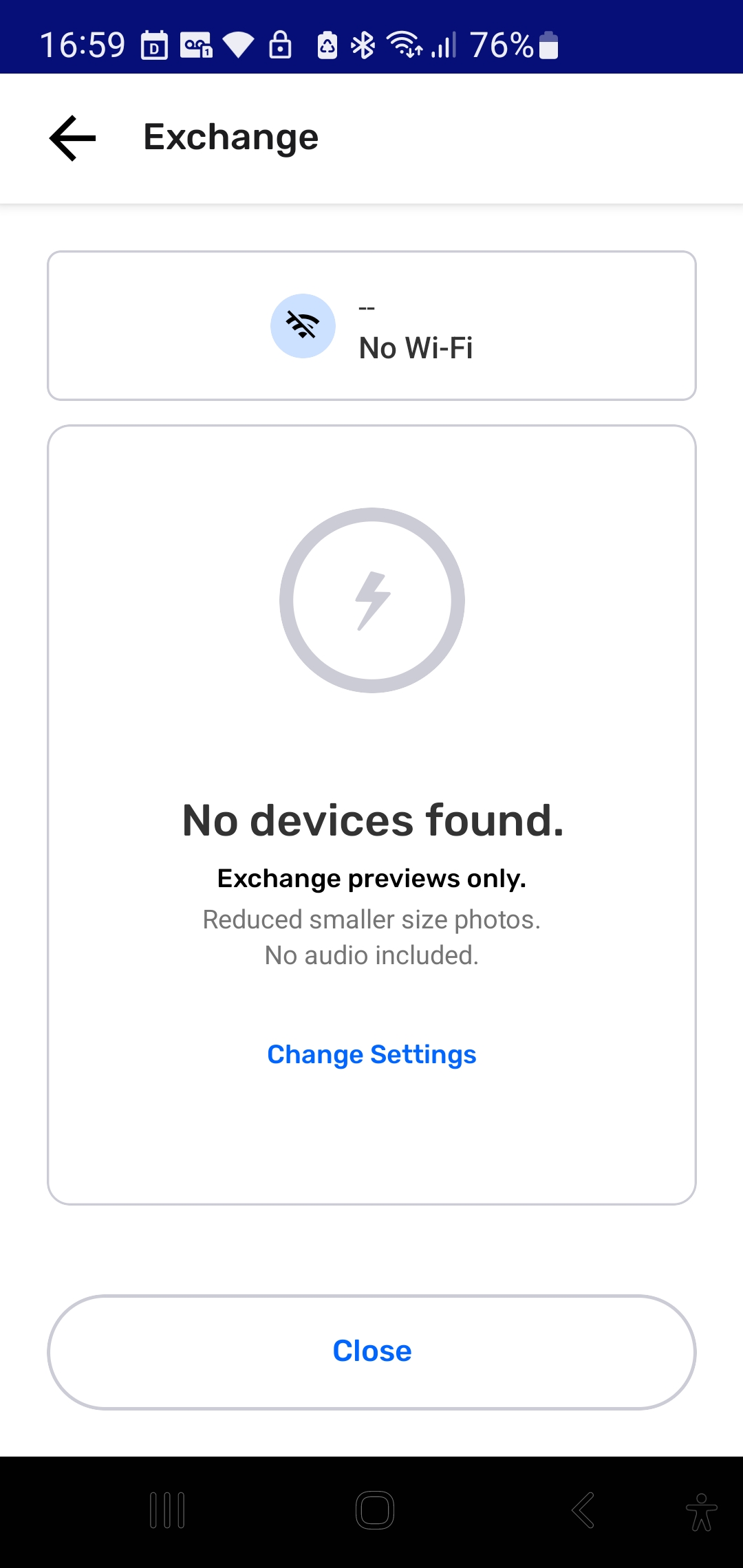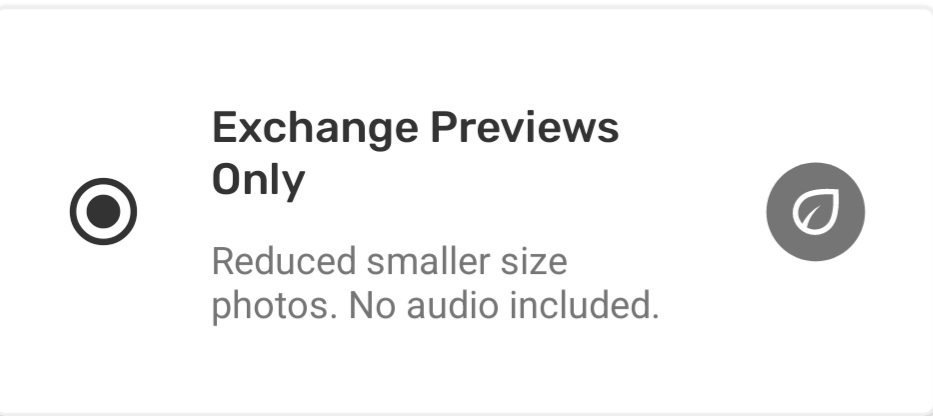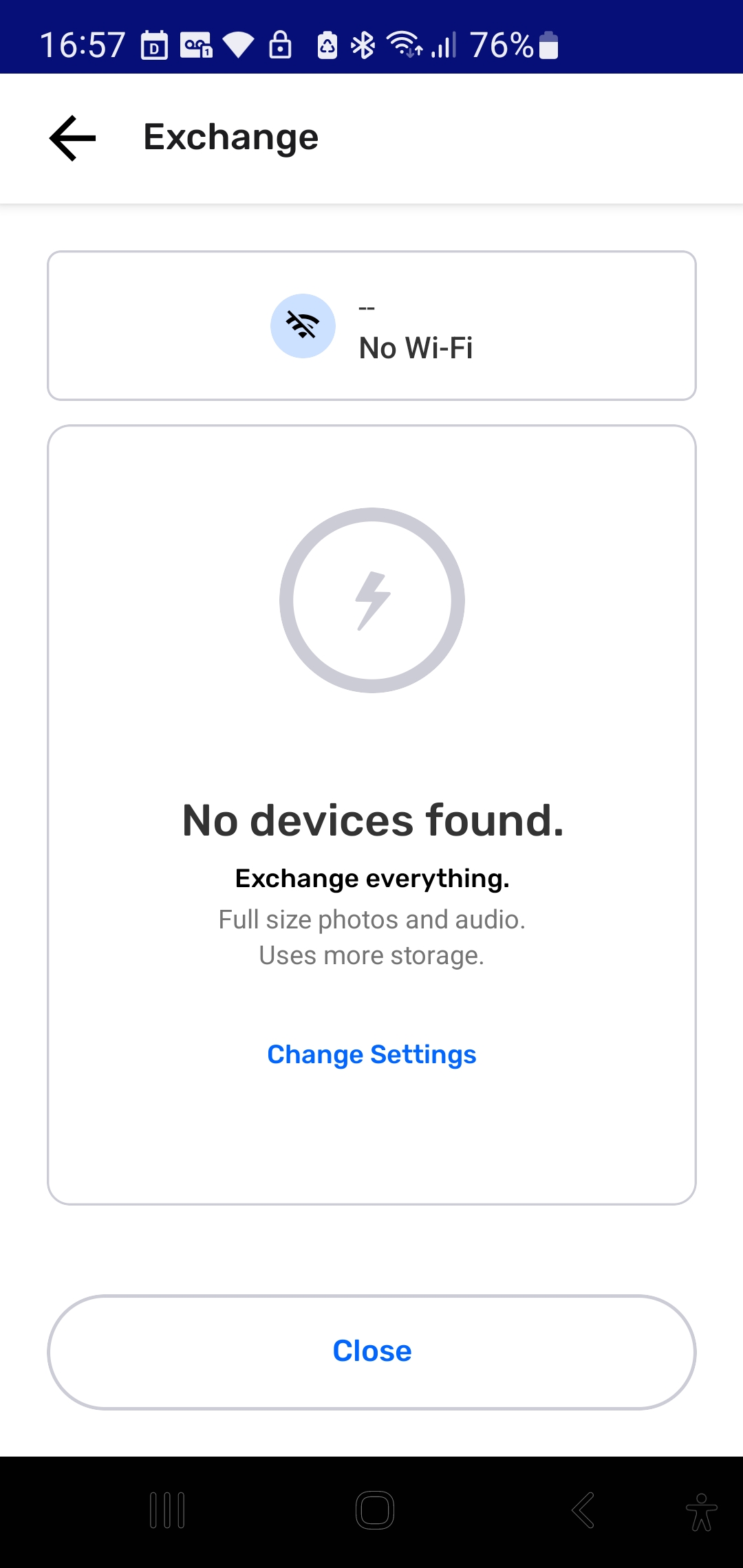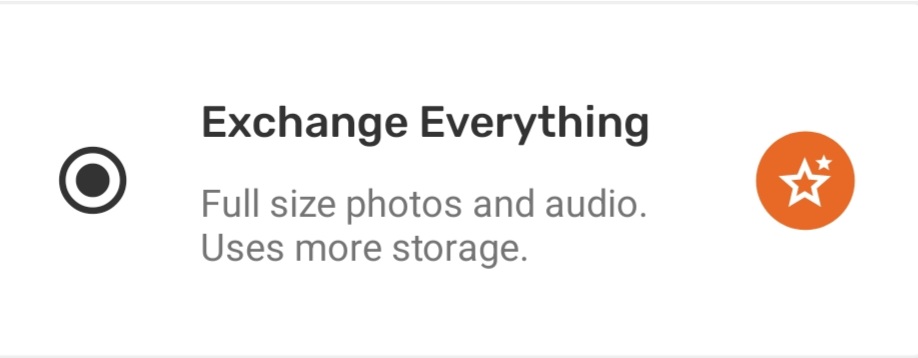Understanding How Exchange Works

What is Exchange on CoMapeo?
Exchange is how CoMapeo devices share and synchronize data with each other, ensuring everyone in a project has the same information. Exchange is the signature feature of CoMapeo that allows for data to securely travel over a local WiFi network between all connected devices that are part of the same project, even when offline.
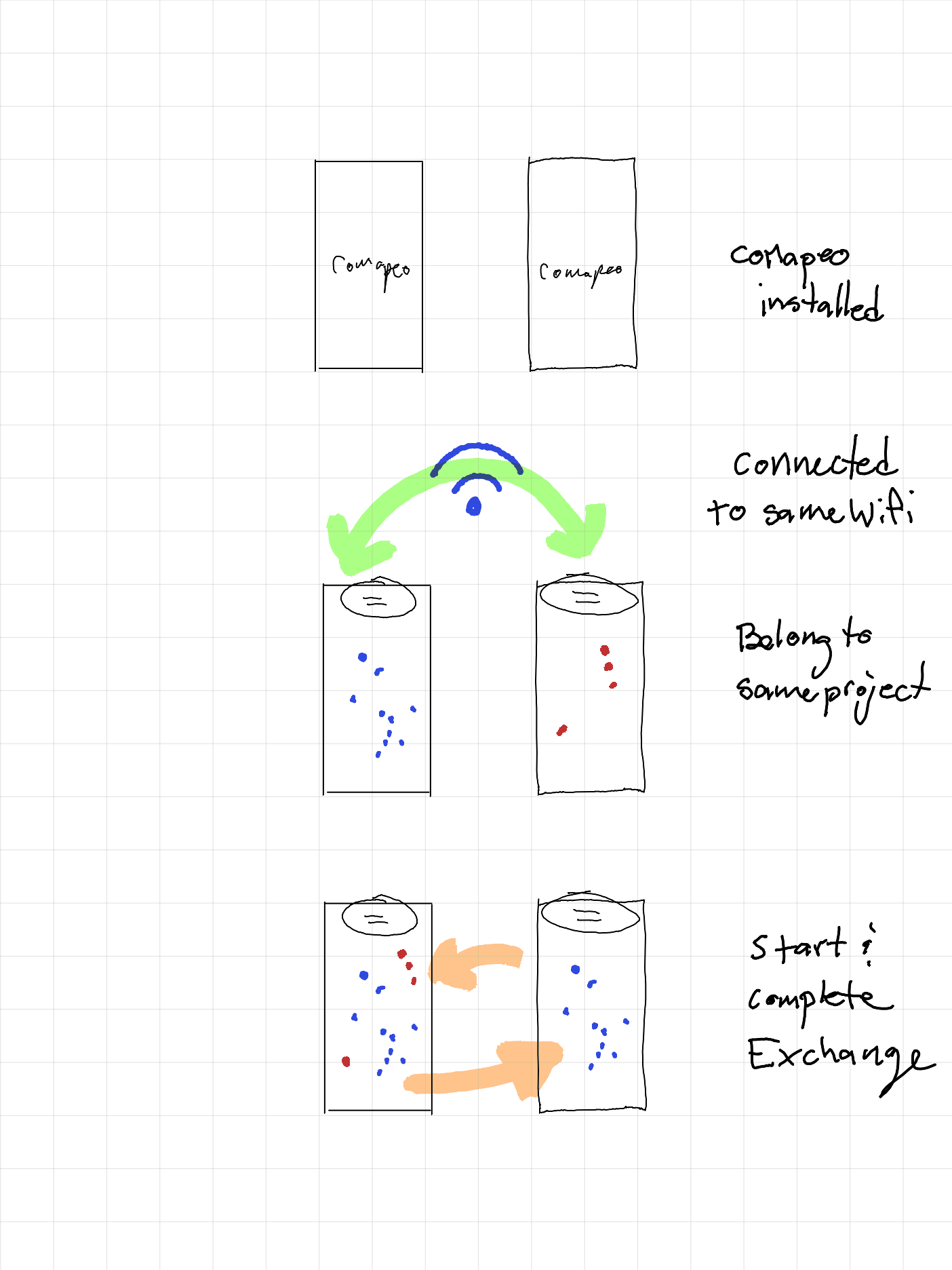
Exchange works by detecting peer devices that are connected to the same WiFi and part of same CoMapeo projects, and allowing the project data to transfer between numerous devices, once an user taps “start”. This can happen fairly quickly if everyone starts exchange around the same time. At the end of the process all those who exchanged data will be able to see new observations (and tracks) collected by their teammates on the map screen and in the observation list.
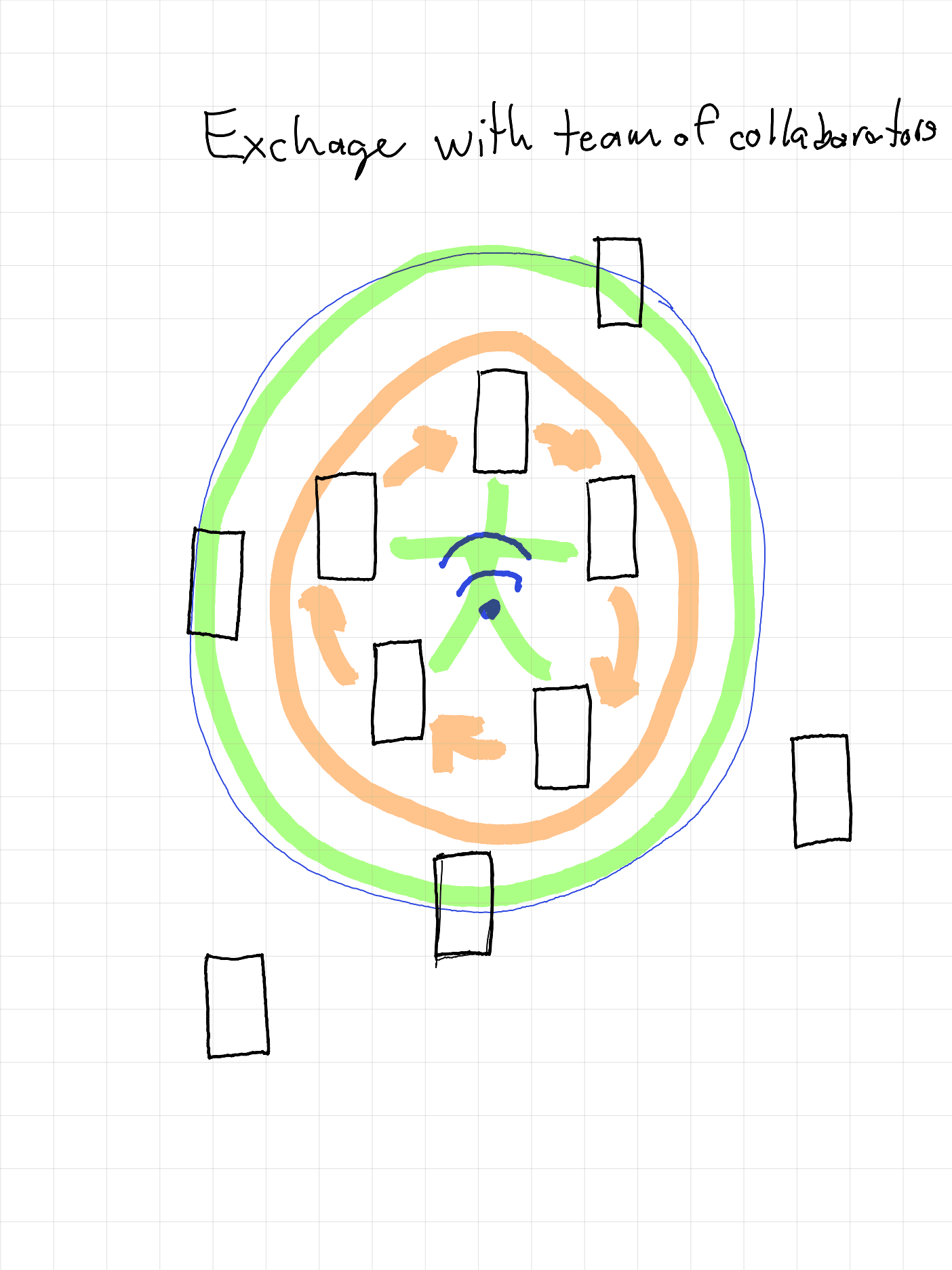
Diagram page 2 [being workshopped will limit to 3 devices at this stage]
Data collected with CoMapeo only travels to devices that are members of respective projects. (Learn about how membership to projects link is managed.) There is no central server hosted by Awana Digital or 3rd parties used to upload nor download CoMapeo collected data (amongst other Project data). (Learn more about the CoMapeo Data Privacy Policy Link). Instead, project data is distributed to every teammate that uses the Exchange feature. What this means is that data collected as part of a team is collective data visible to all who are members of the same project, along with any updated project settings link. This kind of decentralized data distribution in a team provides the benefit of having a backup of information on all devices that exchange regularly.
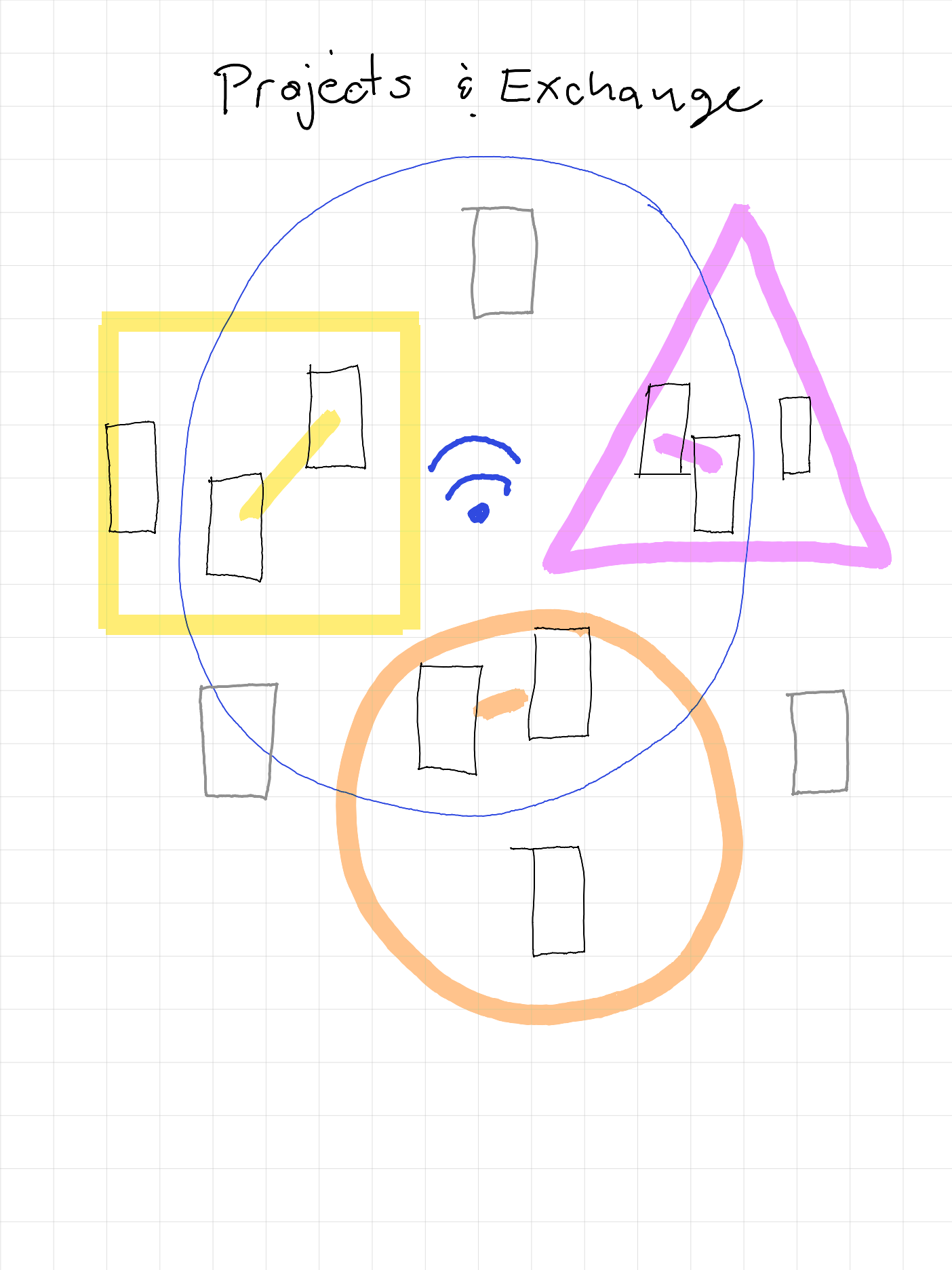
Diagram pg 3
*There are exchange settings that allow for selecting between the receipt of full size images or preview sized images to manage the amount of media stored on a device. See below
Data security with Exchange
CoMapeo data is Encripted.
Exchange allows for colaborators to share/syncronize data securely with eachother within a project.
(To learn more about the technical mechanisms tha make Exchange possible on CoMapeo read Exchange: An In-depth Look)
Exchanging Observations
Exchange requires 4 things:
-
2 or more devices with CoMapeo,
-
devices are connected to the same WiFi connection

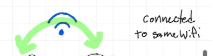
-
devices belong to the same project
-
new collected data
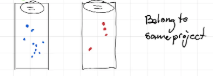
👣 Walkthrough
👣 1. Open the Menu
Tap Exchange
Exchange screen will display “Devices Found” when properly connected to a router. If needed, Exchange Settings can be adjusted. See below for instructions.
Tap “Start” to let connected devices know you are ready to exchange Observations.
When other devices join the Exchange, all new observations will be exchanged.
Complete” will display when all observations are exchanged. Tap “Done” to return to Menu
Adjusting Exchange Settings
Exchange in CoMapeo creates intentional redundancy of information by cloning the data collected onto all devices participating in Exchange. Storage of media can be a concern for individuals with limited device storage, or for everyone in projects where a team is collecting a high volume of observations.
In these cases keeping exchange settings as “previews only” will help reduce the amount of storage CoMapeo uses on individual devices.
Thumbnails and Previews of photos in observations are still exchanged when this setting selected
👁️
👁️
However in some cases it may be essential for some devices to have access to the full resolution images. This is important for people with roles that involve submitting evidence or reporting back to their communities or local authorities.
👁️
👁️
[One sentence starter.] Pull from Untitled
👣 Walkthrough
From the Exchange screen, tap “Change Settings”
Select from “Exchange Everything” or “Exchange Previews Only”
Tap “Save” to return to Exchange screen
Optional for features for real time Exchange online
For those projects that require Exchange more frequently than in person activities are possible, we have introduced Remote Archiving link to section.. Learn more here link to section
Multiprojects & Exchange
Exchange works securely with Multiproject.
CoMapeo is engineered to keep data safe and organized, even when using a single device for more than one project
Data does not transfer between projects, and will not get mixed or modified if multiple projects are being used on any devices.
To learn more about Projects and Multiproject management see Section to link to
Diagram p 4 [image being workshopped]
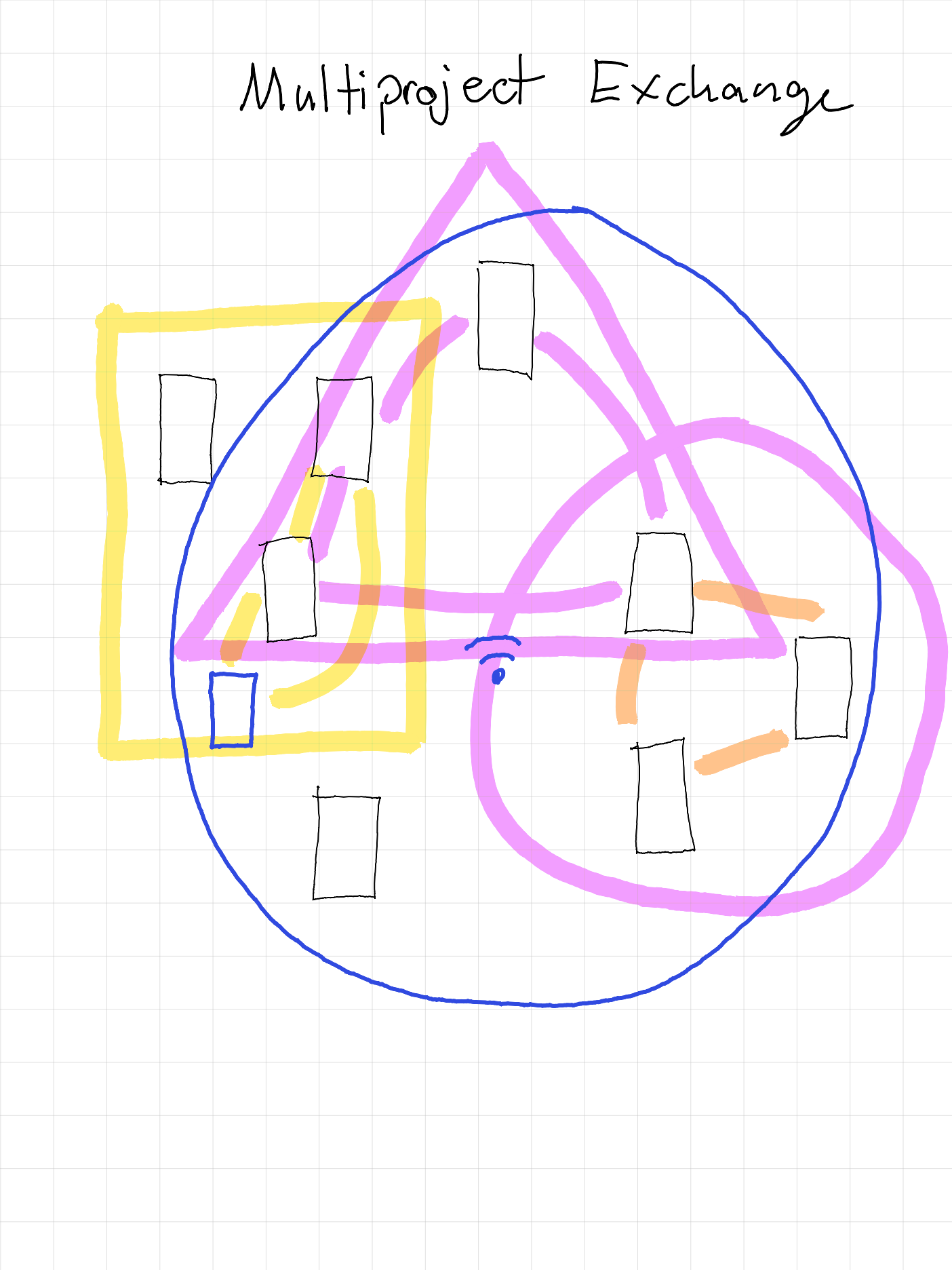
Having problems?
Common issues with exchange relate to connecting to the same WiFi at the same time, especially if the router or mobile hotspot is not connected with the internet. Often devices will disconnect from a WiFi source to favor one that has internet, or is saved in the device memories. These are setting you can check to reduce issues related to WiFi connections.
[Screenshots of WiFi settings]
🔗 Go to Troubleshooting Exchange (this link is for the staging site)
Coming Soon
Update default exchange setting to preview only
- A more simple path to Exchange. Responding feedback you can look forward to easier paths in and out of Exchange